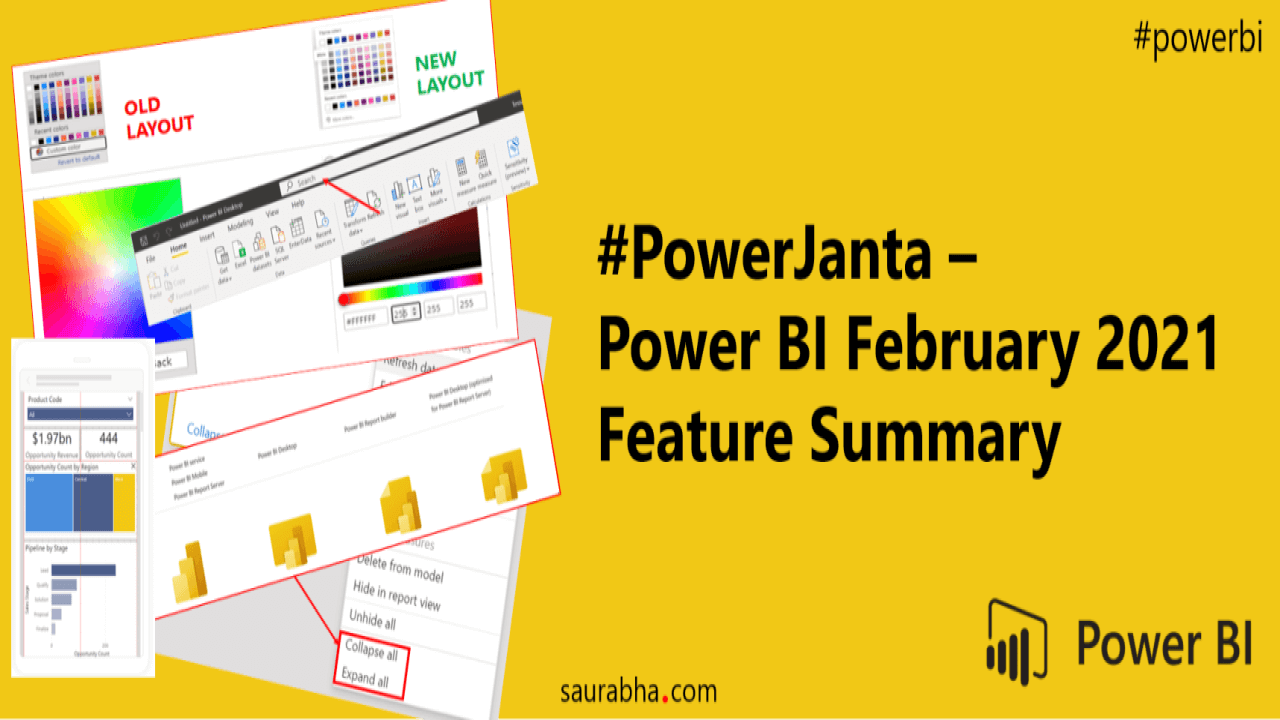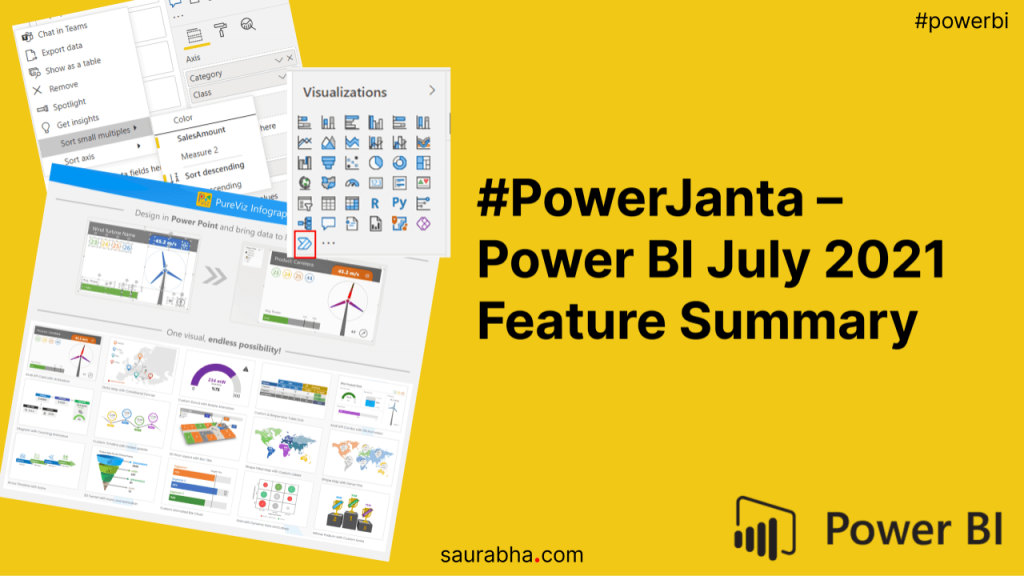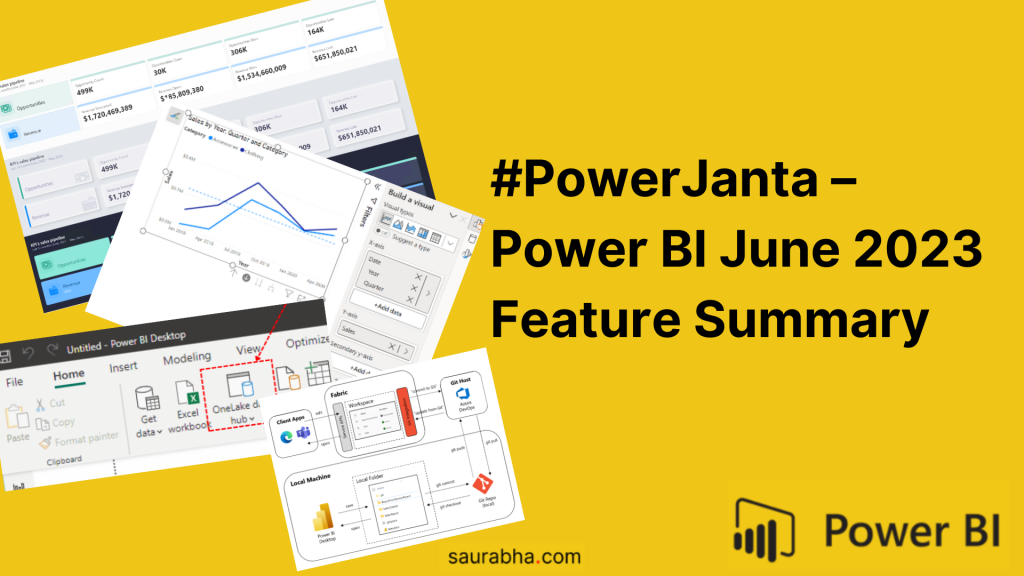This is the first post of our #PowerJanta Series. If you aren’t aware of it, check out my previous blog post. Unfortunate for us, Microsoft did not have a January 2021 Power BI Feature Summary. Hence, we are directly jumping on to Power BI February 2021 Feature Summary. Here is my selection of noteworthy highlights in Power BI Desktop.
Reporting
- DirectQuery for PBI datasets and Azure Analysis Services
- We can now not only create a DQ connection with PBI datasets but also delete/edit DQ connections from Data Source Settings
- Search Bar
- A nifty addition on the title bar, we now can search anything and everything here.
- This feature will help you find the options as well as suggest options when you have selected a particular field or visual.
- Color Picker
- I totally went crazy seeing this update. There wasn’t even a Preview of this.
- We have been struggling and cursing the color picker like forever, we finally have got it revamped.
- Would love to see the color picker similar to Powerpoint/Word in the future versions.
- Smart guidesin Mobile View
- It’s a feature that I liked but felt unnecessary, nevertheless added it to my list.
- New Filter Options
- In a Text Column, we would either see (Blank) or “”(Empty String)
- To filter out the (Blank), we would use is blank / is not blankunder Advanced filtering whereas to filter out “”, we would simple unselect that option under Basic filtering
- We now have a is empty / is not empty under Advanced filteringto filter out the empty/ “” strings
Modelling
- Model View Table Options
- Model View now hs options for Collapse/Expand All.
- This may sound like a very basic feature, but trust me its a saviour for models where there are a lot many tables and you are drowned in the mapping/relationship lines
Analytics
- Anomaly detection now in ribbon
- This makes it more accessible and noticeable for the users to indulge in. I am not much of a fan of this as the use-cases are very limited I feel.
Other
- New Icon Update
- There is again a change in Power Platform icons to sync them with the new Fluent design system.
- For some reason, I so liked the old Power BI icon.
If you like this content or want me to stress on something, feel free to reach out to me at me@saurabha.com with your comments, suggestions and feedback.
To know more about #PowerJanta and the whole idea behind it, click here.
Image Credits: Microsoft’s Official Power BI February 2021 Feature Summary.